Collaboration is key when it comes to undertaking projects. That's why Kesa PSA's new feature allows you to set up project-level permissions for team members.
This feature is designed to enable organizations to extend project-level permissions to the entire project team. By doing so, a broader group of users can participate in project management activities.
The primary goal of this feature is to enable organizations to follow their project team structure by expanding project-level permissions to the entire project team. Previously, these permissions were only accessible to project managers.
To take full advantage of project-level permissions, you will first need to configure organization permissions and assigning project-level permissions to team members (These permissions can only be configured by PSA/Project admins or Global Admin). By following these steps, you can ensure that the foundation is set for the effective utilization of project-level permissions.
To configure the organization permissions click on Project (1) from the left navigation menu and navigate to Policies & Settings (2). Click on Project Permissions (3).

Once the organization-wide permissions are in place, project managers (or users with adequate permissions) can assign specific project-level permissions to team members. To do so, go to the Projects (1) section and then open the Projects (2) tab. Then, under the Project List tab, open the project (3) from which you want to update the permissions.

On the project page, open Settings (1) and go to the Team Permissions (2) section. Here, you also find the option to Manage Permissions (3), as we have seen above. To assign permission(s) to a team member(s) working on this project, click the Assign (4) button.

Then, the Assign Permission window will open, where you can just select the team members and assign permission to them.
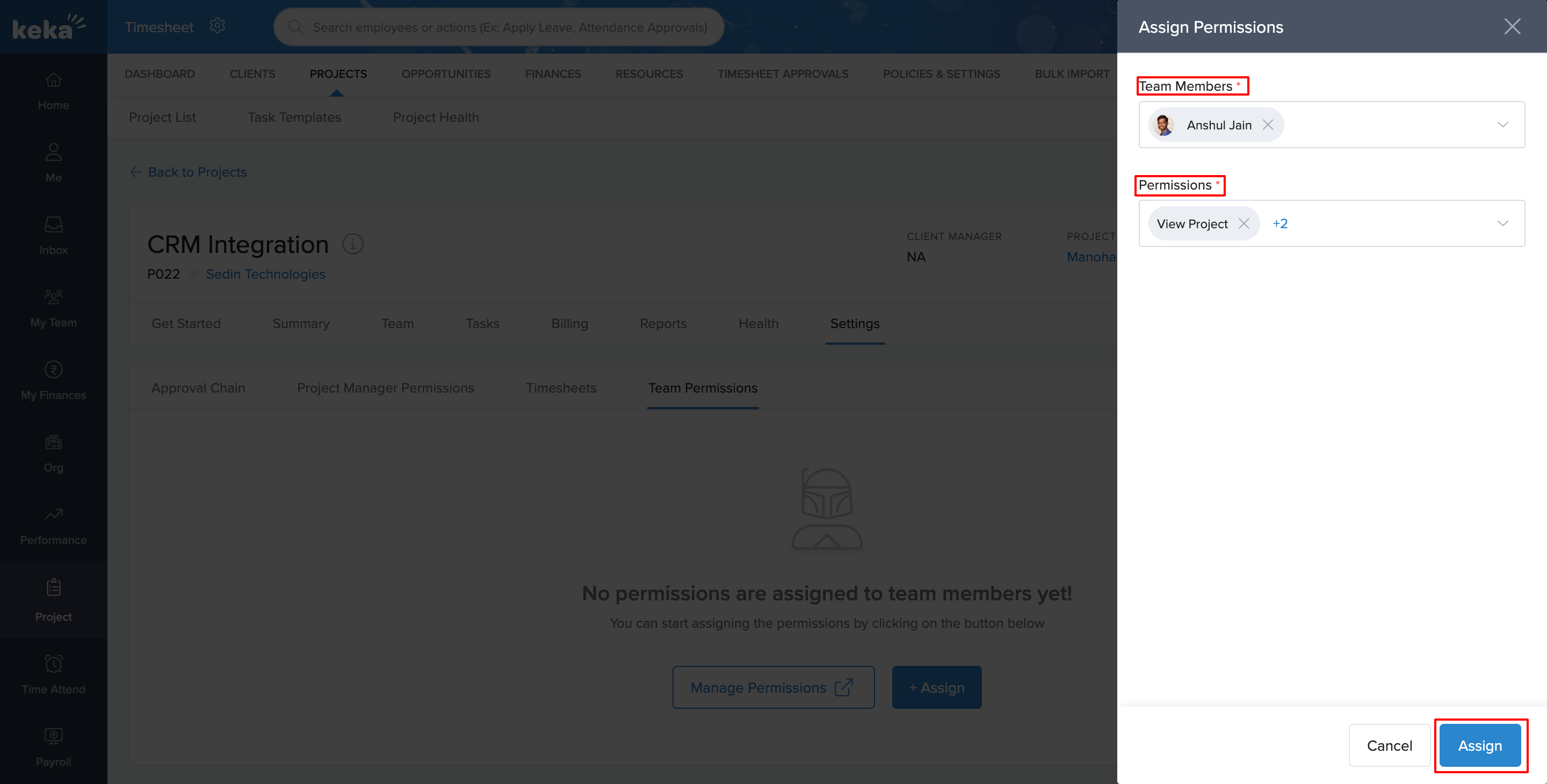
And that's it! Hope this article helps you in using this new feature its fullest! Have more queries? Contact our Product Experts right away!
Was this article helpful?
That’s Great!
Thank you for your feedback
Sorry! We couldn't be helpful
Thank you for your feedback
Feedback sent
We appreciate your effort and will try to fix the article