Keka offers the flexibility to tailor your Employees' Profile/Job Details section with custom fields that match your organization's needs.
Here's the way to Edit/Delete a custom field:
Go to the Org (1) section of the Keka Portal, and then click on Dashboard (2) then go to the Summary tab (3).

Once you are on this page, under Quicklinks, click on Employee Custom Fields.

Once you click on Employee Custom Fields, you'll be take to a demo employee profile.

On the Profile section go to any fields, like Primary Details/Contact Details etc.
[Here, we have taken Contact Details as an example]
Click on Customize (2) and the Customize Card window will open up.

Go to any Custom Field that was created before and needs to be deleted. Move your cursor to the right side of the name, you'll be getting a Delete Icon (as shown in the above screenshot).
Once you click on the delete icon, you'll be getting a pop-up regarding the confirmation to delete the field.
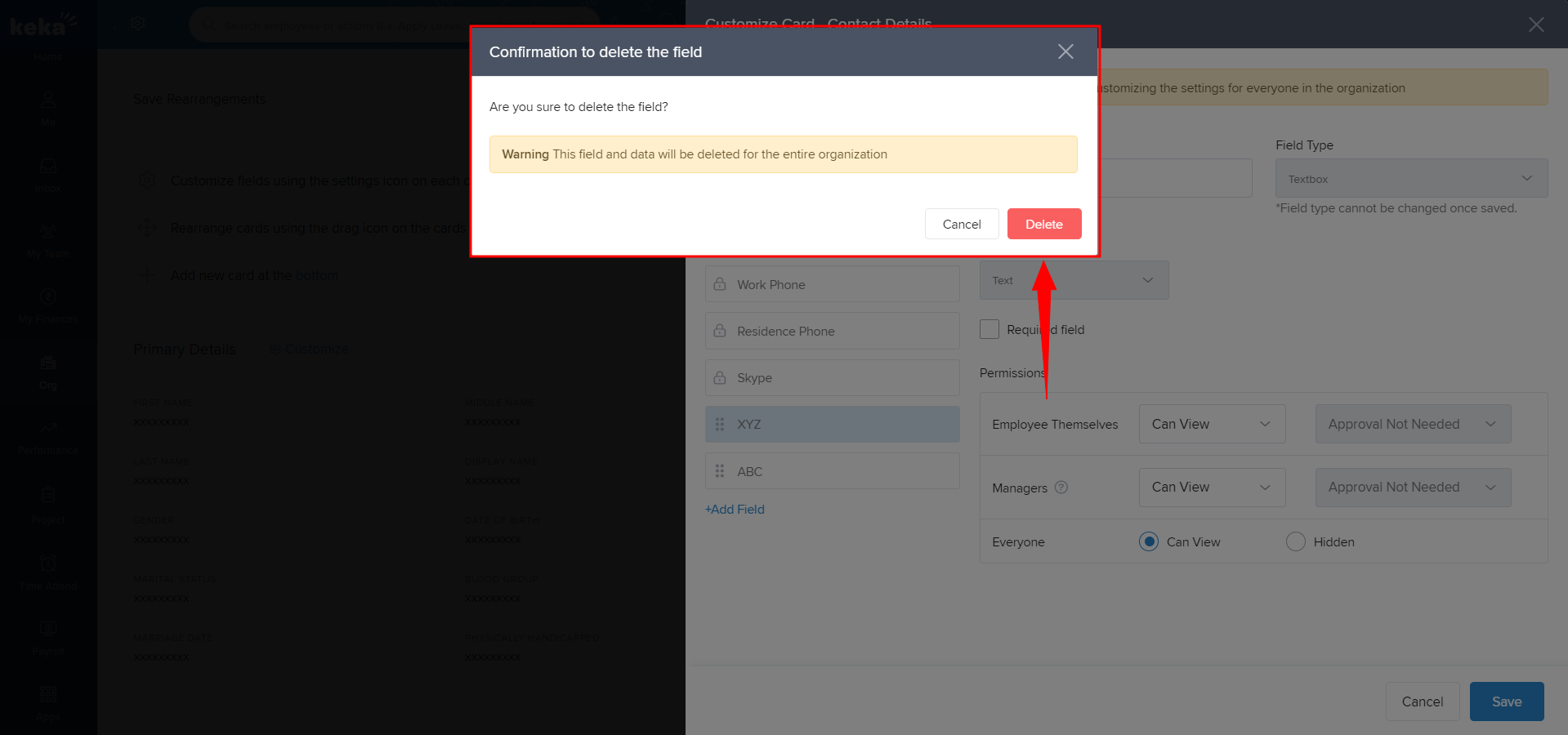
Click on the Delete button and that field will get deleted.
And that's how you can edit or delete a custom field for an employee's profile. If you have more questions or need further guidance, feel free to explore our other articles or reach out to us.
Was this article helpful?
That’s Great!
Thank you for your feedback
Sorry! We couldn't be helpful
Thank you for your feedback
Feedback sent
We appreciate your effort and will try to fix the article