Each employee in an organization has a salary structure assigned to them, which is used to calculate the component value in their salary. Depending on the organization's needs, different salary structures may be configured with different components or formulas/values. For example, an intern may have a salary structure with only a stipend component, while a full-time employee will have a different structure that suits their job position. In Keka, employers can easily change an employee's salary structure as needed, such as when converting an intern to a full-time employee.
To change the salary structure of several employees in bulk, navigate to Payroll (1). Click on Payroll Admin(2) and select the Operations (3) tab.

Under Payroll Imports (4), click on Import Salaries with Effective Date(5).

On the Import Salaries with Effective Dates window, select the relevant pay group if you have multiple ones configured. Click on Download the Excel Template.
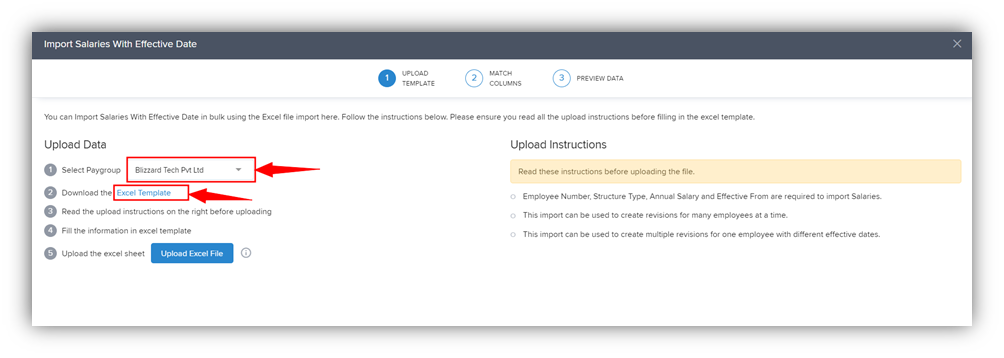
In the downloaded excel file, locate the employees you want to update the salary structures for.
Delete the information for all the other employees. Update the Structure Type column for these employees and select the new salary structure you want to assign to these employees from the drop-down.
If you don't want to revise the gross salary of these employees, keep the Salary Amount column empty and enter zero in the Percentage column. 
If you want to revise the gross salary and change the salary structure, enter the new salary amount or the percentage increase as per your need.
If you are entering an amount, keep the percentage column value empty. If you are adding a percentage value, keep the value under the Salary Amount column empty. If you enter both, the system will show an error.

Also, enter an Effective From Date in the dd-mmm-yyyy format such as 02-mar-2023.
After you've made the necessary changes, save the excel file and proceed to upload it using the Upload Excel File button in the Import Salaries with Effective Date window.

Match the columns in the excel file with the fields on Keka in the next section. Click Continue to preview the data. If there are errors, go back and make changes to the file. In case you do not have any errors, click Continue to finish uploading the data.
If you need guidance on downloading/uploading data using excel files on Keka, click here.
Hope this article was helpful. You may also like to check out the article on How to change the salary structure of an employee.
If you need more support, do not hesitate to talk to our product experts.
Was this article helpful?
That’s Great!
Thank you for your feedback
Sorry! We couldn't be helpful
Thank you for your feedback
Feedback sent
We appreciate your effort and will try to fix the article